One side trip we need to take is get a copy of ASAP utilities
asap-utilities.com
This is a free (for now anyways ) and invaluable help !! If they charge --PAY --it will be worth the money. If you are using an older version of Excel like many of us are - you have to do some digging on their web site to find the older version to match.
WHY is it worth it's weight in gold?
1) it will take negative numbers that show on the wrong side of the number and correct ... do it manually once and you will understand
2) a more advanced use - on reports like 6-4 sales by line --it will copy the line code to the lines below ( neat!! )
Another point -- we are guessing that you have some Excel training - if you are weak in Excel-- you will have to work at understanding the power Excel has in helping you run your business ...go make some sales charts or anything that will get you to track your business results in excel so you see where you are going.
Thursday, December 27, 2007
step 2
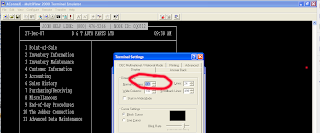
The hard part is over -- getting Multi-view ( or finding where you put your copy ) and getting it installed on the PC's -- getting a serial line and a serial adaptor -- getting the right pin in the right slot -- and any changes on the serial side -- are you at 9,600 or 19,200 baud rate - the whole concept of setting up the defaults is tough --find an older J-Con person on the help desk and treasure that knowledge ..... so it works ( or on the 2 or 5th time ) .... And with the local GPI computer guys so busy with new Exploris installs -it isn't like they have much time for us... :-(
Now - lets take a report and save and open in Excel ( there are other potions like www.openoffice.org and google with FREE equivelent items to excel - we use the Older version 97 in excel - so you don't need anything brand new )
You have played with the screen buffer ( so you can copy small patches of text and paste directly ) - but lets copy a report ...
Steps .... 1) the normal width for J-Con is 80 characters wide and for a report is 132 wide ...see a looming problem ... the last thing you want is the report 'wrapped' into a 2nd line ... so ... you will learn to change the settings ( or be like me and leave it at 132 ) -- do this - under configure - terminal - terminal type > configure -- set the normal to 132 wide
2) enter a report to run - pick a small one to start - like a 2-19 for FRI - before you get to the press ENTER to start - hit the red record button - then run the report --and hit the black stop record button - and give you test report a name
3) open excel - remember where you saved the test report - and try to open it -- you won't see it ...damm ... now change FILE TYPE to ALL FILES and your log file will show
4) excel gives you two options - de-limited and fixed width - you will usually used fixed width - but for this one - pick delimited -- nothing will really happen --as J-Con doesn't embed any de-limiter characters ---so what you will see is a full virgin copy of what you copied ...but what do we do with it?
5) if your report opens and it looks ugly -- and it will look ugly -- you need to understand non-proportional fonts - change to COURIER font and suddenly the report shuffles into focus
6) how do you cut the report into strips -- you can use the DATA - text to columns option in Excel to cut into strips - play with it and once you start using a report on a regular basis - you can REMEMBER where to cut on a cheat sheet
Monday, December 24, 2007
Life in the old horse yet?
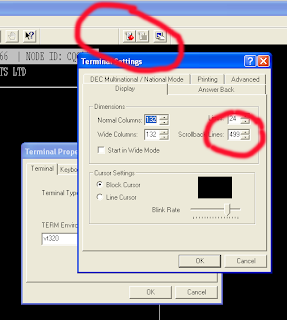
One of the KEY things you can do to get more left from J-Con is to learn to dump data from J-Con and into Excel
Steps -- every PC can run a terminal emulation program to 'pretend' it is a dumb green screen. Activant uses some hard to copy function keys - so we seem to have only a couple of options -the most popular is Multi-Term available thru J-Con support.
There are many options to make Multi-View more powerful
- turn on the CAPTURE buttons - see the image -the red button circled will start recording everything that Multi-View sees on the screen and the dimmed square BLACK button will allow you to select the place and name the file. These are saved as .LOG files than can be opened by Excel (more detail in a further post)
- the scroll back option is also handy for grabbing something short - in the image we show the setting at 499 lines and you will know you have this option on - as a set of 'elevator controls' will show on the right hand side of the terminal emulator -allowing you to go back ( up ) or forward (down ). You can drag and copy like most other windows programs
Getting Multi-View - if you don;t already one a copy is the SINGLE MOST important part of many future tips to be shown here = are you ready for the journey?
Monday, December 17, 2007
first post
Welcome to J-Con Tips & Tricks. There is still life in the OLD HORSE. While we are awaiting the change to EXPLORIS -- we can learn from one another on tips and tricks we have gained to help us do our jobs better.
If you have a tip or trick to share-- e-mail to info@NO_SPAMdtauto.ca ( of course - remove the NO_SPAM part ) and we will give you more than ample credit for your kind act of sharing info.
If you have interest and would like to have posting privledges -- e-mail me at above and tell me about yourself.
If you have a tip or trick to share-- e-mail to info@NO_SPAMdtauto.ca ( of course - remove the NO_SPAM part ) and we will give you more than ample credit for your kind act of sharing info.
If you have interest and would like to have posting privledges -- e-mail me at above and tell me about yourself.
Subscribe to:
Comments (Atom)